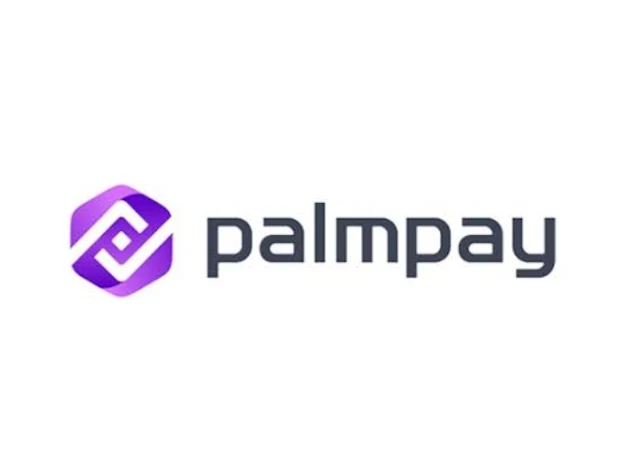PalmPay, just like many other Fintech apps, requires and uses one’s phone number as one’s account number on the app. Once you use your phone number to create a PalmPay account, that your mobile phone number becomes your account number, and every transaction you carry out on the app will be tied to your phone number used. You need the phone number to get One Time Password (OTP), for KYC, and to receive money from others.
But there may be some circumstances that will lead to you not having access to the phone number. Cases such as phone theft or loss, blocking of your SIM by your mobile telecommunications services provider, and so on. In such cases, you may want to change your phone number on PalmPay.
If you find yourself in such situation, don’t panic, you can change your mobile phone number on PalmPay. In this article, we have revealed a simple, straightforward step-by-step guide on how to change your phone number on PalmPay app.
PalmPay
The users’ funds are as well covered by Nigeria Deposit Insurance Corporation, NDIC. So your funds are safe.
Its operations are also governed by Fintech Regulatory Laws in Nigeria
PalmPay Services
As a mobile money operator, you can use PalmPay wallet to send and receive money, pay bills such as TV subscription, PHCN; buy internet data, mobile phone airtime etc, in naira within Nigeria.
PalmPay offers Point of Sales, POS services. It has many mobile money agents in different locations in Nigeria especially areas not covered by the conventional banks. This helps to drive financial inclusion of the unbanked Nigerians. Businesses and merchants also use PalmPay POS for in-store purchase payments.
What are the Requirements to Change Your Phone Number on PalmPay?
To change your phone number on PalmPay, you need to provide the following:
New phone number you want to change to
One Time Password (OTP) that will be sent to the new number to confirm that you have access to the number. The OTP may be also sent to your email address used when you created the account to confirm that you’re the one making the change on your account.